Automation
In this article, we will be talking about how to use the automation part in the application. Let’s start!
-
If you already signed up, log in to your account. In the profile section, you will see the automation button.

-
Click on the ‘choose file’ button, select your file from your file manager, and click on ‘upload’.
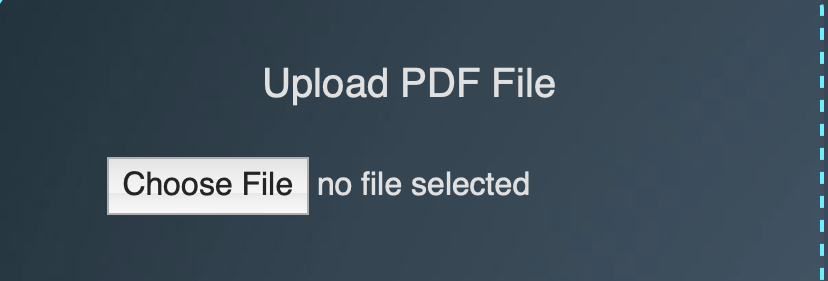
-
If you want your data in a specific format, create a dictionary and type your expected format. You can use or edit the premade formats too if you want, by clicking "premade formats" and choosing one.(watch the videos for creating a dictionary)

-
If you want your data in JSON format, or if you want your data as an Excel file (but in the format you created), click on ‘pdf-Json’ and start extraction. If you want your data in Excel, scroll down in the preview screen of the JSON data and click on the “convert to Excel” button, or download as JSON.
-
If you want your data in Excel format, but your format is not suitable for a detailed Excel table, click on “pdf-excel.” This mode will use AI to extract your data and manipulate it for an Excel format, then create your Excel file.
